Pipette: Fetch Colors from all over the Screen
Tutorial by Stefan Trost | Last update on 2024-05-15 | Created on 2016-04-08
Using the tool Pipette for Windows, macOS and Linux, it is possible to fetch and determine each color from your screen, for example for using it in some graphics application. In this tutorial, we show how to do that.
First of all, start the tool Pipette that you can download for Windows, Linux and macOS from the linked website.
In the following screenshot you can see how this program is looking like on Windows, also the versions for the other operating systems are composed in the same way.
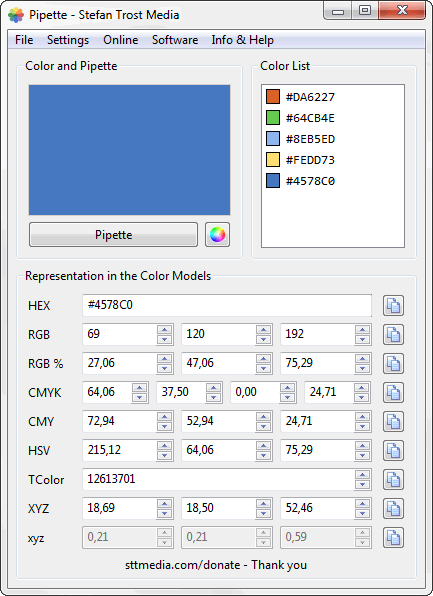
- First, click once on the button "Pipette" with your mouse.
- Then, move your mouse over the screen. You will always see the color currently located under the mouse cursor in the field over the button.
- Click once again with your mouse to take the current color.
After you have released the mouse, the last color that was under the cursor is added to the color list at the top right of the window of the Pipette. In addition, the color is shown in the lower area of the window in color systems such as RGB (hexadecimal, decimal and percentage), CMYK, CMY, HSV, TColor, XYZ as well as xyz. Old colors from the color list can be clicked and thereby shown again.
Readjust Color Values and copy Color Values into the Clipboard
Via the buttons behind the individual fields with the color values, the respective values can be easily copied into the clipboard for use in another program. You can individually adjust the format used for copying in the settings via the menu "Settings > Clipboard". Here you also have the possibility to select one of the color models available and to activate the option "Automatic Copying to the Clipboard" to copy the captured colors in a color model of your choice automatically to the clipboard immediately after they are captured.
In addition, the fields with the color values can also be used to adjust a color or convert color values into each other.
Alternative Use of the Mouse
Instead of fetching colors with the sequence "click - move mouse - click" as we have described above, you can also determine another form of color recording via the menu "Settings > General > Pipette Mode". Namely, that you have to hold the mouse on the "Pipette" button and you get the color with releasing the mouse over your desired color without releasing the mouse in the meantime.
However, this type of recording does not work on all operating systems. Typically it works under Windows while under Linux and MacOS only the way described above leads to a recording of the color.
About the Author
 You can find Software by Stefan Trost on sttmedia.com. Do you need an individual software solution according to your needs? - sttmedia.com/contact
You can find Software by Stefan Trost on sttmedia.com. Do you need an individual software solution according to your needs? - sttmedia.com/contact
Show Profile
Related Topics
Color Values: Convert RGB, CMYK, CMY, HSV, TColor and XYZ Values
Tutorial | 0 Comments
CSS: Why is DarkGray brighter than Gray?
Info | 0 Comments
MIME Types of Microsoft Office File Formats
Info | 0 Comments
Lazarus: Detect Operating System (Compiler Switch)
Tutorial | 0 Comments
Windows: How to make Hibernation available
Tutorial | 0 Comments
MySQL: Line Breaks in MySQL
Tip | 0 Comments
Important Note
Please note: The contributions published on askingbox.com are contributions of users and should not substitute professional advice. They are not verified by independents and do not necessarily reflect the opinion of askingbox.com. Learn more.
Participate
Ask your own question or write your own article on askingbox.com. That’s how it’s done.